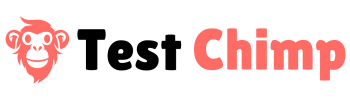TestChimp Chrome Extension
The QA tool that knows what you're working on.
Sick and tired of bouncing between testing tools – one for finding, one for tracking and a third for fixing issues? Now you can do it all from your browser while tapping into the power of the TestChimp Context Window (our always up to date runtime view of your product).
The TestChimp Chrome Extension understands the page you’re on, making it easy to:
- Fix issues, collaborating directly with your IDE (e.g. Cursor etc)
- Find and manage bugs
- Author and maintain test scenarios
- Capture DOM recordings of your manual journys
Context-aware
Assistance in the browser where testing is already happening
Bugs
View and fix bugs directly from your browser. Click “Fix in IDE” and the extension will collect all necessary context, prompting your IDE for a precise fix.
Scenarios
Maintain test scenarios or generate new scripts on the fly. The extension works with your IDE to create scripts that match your project's code structure and style.
Development
Select UI elements and describe your changes. The extension communicates all visual and code context to your IDE, enabling seamless, one-shot fixes.
Record
Capture full-context DOM recordings of your screen, including UI and complete API payloads. Permalinks make it easy to share and reproduce issues with your team.
Bugs
View, edit, and fix bugs directly within your browser. Click “Fix in IDE”. The extension will collect all the necessary context for the bug, and prompt your IDE to fix the issue.
Scenarios
Maintain test scenarios or drill down to scripts. The extension will also work with your IDE to generate test scripts matching your projects’ code structure and style.
Development
Select elements / areas and type your changes. The extension communicates related files, screens, and elements to your IDE, which makes the changes. Seamless vibe coding.
Record
Capture DOM recordings of your screen, including the UI and the complete API request / response payloads. Permalinks make it easy to share with your team.
In browser bug resolution
- Track
- Find
- Flag

We automatically show the bugs for the screen you're viewing
Define the type of bug
Mark bugs as fixed, ignore them, or send them directly to your IDE
TestChimp knows which screen you're looking at, so it's easy to get an overview of all the bugs for the screen you're working on.
Find, filter, edit, or send bugs straight to your IDE for a quick fix, right from within the extension.
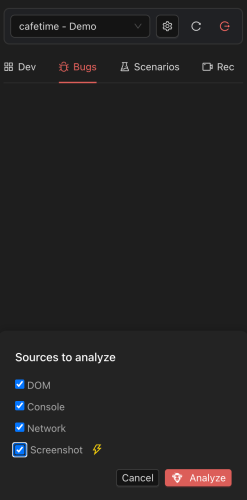
Choose the kind of bugs you want to scan for
ExploreChimp will analyze the screen you're viewing
Use TestChimp to analyze the DOM, Console, Network, or screenshots of the screen you're working on. Get an instant understanding of runtime bugs.
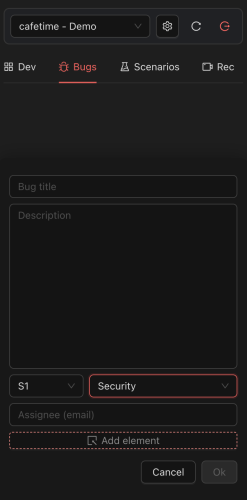
Select any element on the screen you're currently viewing to connect it to the bug.
Define the type of bug
Give it a name
Found a bug? Add it from the extension. The best bit, because you can highlight an area or element, new bugs are easy to share or fix.
Manage test scenarios without leaving the browser
- View
- Brainstorm
- Maintain
- Add
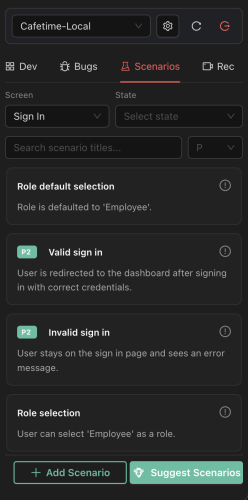
We automatically pull up scenarios for the screen you're viewing
Sort by priority
Click a test scenario to manage it
With the TestChimp browser extension installed, it's easy to manage test scenarios for the screen you're working on.
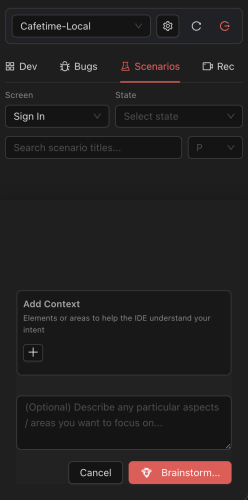
The TestChimp AI creates new scenarios using all the context we have of your webapp. Highlight an element or type a description and hit that Brainstorm button.
Click the brainstorm button and we'll suggest new test scenarios
Select an element or highlight an area in your browser. We'll use the full runtime context of your site to brainstorm customised and detailed scenarios.
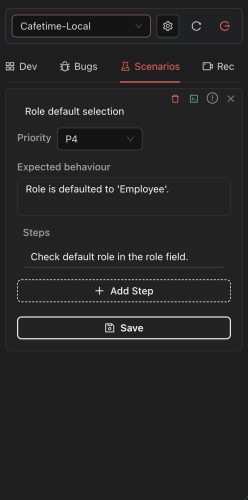
Change the priority of a specific test scenario
Add, remove, or edit the test steps of any scenario
Manage your current scenarios directly within the Chrome Extension. Change the priority, expected behaviour, or update the test steps right from inside your browser.
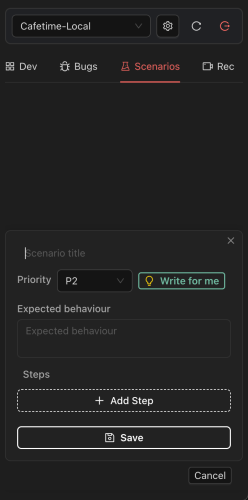
The TestChimp AI can write detailed tests referencing actual elements, and recommending input values based on your project
Manually add or edit test steps, but give the AI a try, it's pretty impressive
Add new test scenarios manually or with the help of the TestChimp AI.
Fix bugs in the browser
- Send to IDE
- Scratch Pad
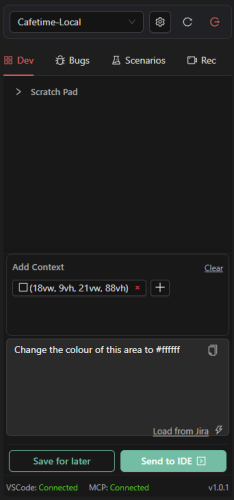
Tell the TestChimp AI what needs fixing. Select any element on the screen or draw a box around the issue.
Describe the fix in plain English, or pull it in pull from Jira.
We'll send instructions to Cursor, Copilot, or VSCode to get the fix applied locally. Start and finish debugging in the browser!
Start and finish your testing from the browser. Highlight the bug, describe the issue and send it to your IDE for fixing.
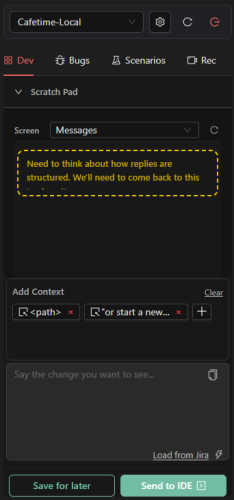
Scratch pad notes are saved here, connected to the page.
You can save context with your notes by highlighting specific elements or areas of the page that need attention.
Not everything needs to be fixed right this second. That's why we built the dev scratch pad. Take a note, highlight an element that needs attention later, and we'll have the reminder ready for you, when you're ready to work.
Capture manual test sessions
- Convert
- Permalink
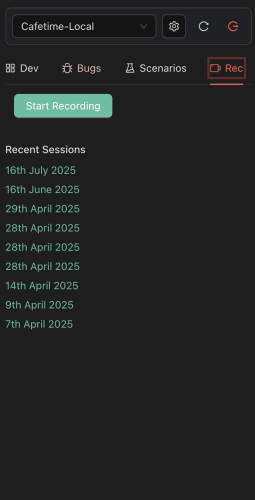
Start a recording in the extension.
Need to create a new test? Start recording and we'll capture each step of the journey making it fast and easy to go from manual to automated testing.
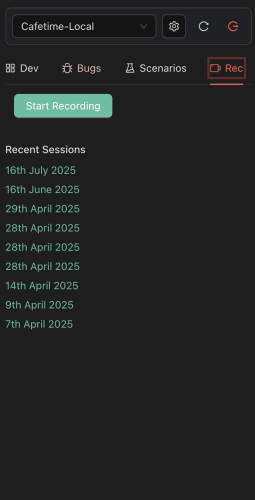
Clicking on a recent recording takes you directly there, making it easy to share a permalink.