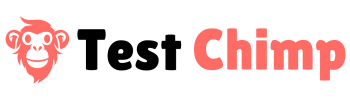Introduction
ExploreChimp is an Agentic exploratory tester that walks through your webapp and:
👉 Identifies bugs.
👉 Brainstorms test scenarios to consider for your webapp.
👉 Generates test scripts for each identified scenario.
👉 Builds a complete visual mindmap about your product.
Each test scenario and bug that is identified can be viewed overlaid on the Mind Map, allowing you to get a bird’s eye view of where attention is needed, and collaborate with your team and our AI agent effectively.
While getting started with ExploreChimp is fairly straightforward (just give it your webapps’ url) there are a few tips and tricks for making sure you get the most out of it. Additionally, it’s really pretty powerful, but if your setup is complex you might need a bit more help. That’s why we created this guide!
How it works
Simply, start a “New Exploration” from the “Agent Explorations” tab, or “Home page”.
Under the hood…
When you ask ExploreChimp to do a new exploration, our planner agent taps into the mindmap it has built about your product (initially empty – in which case it starts off with a random walk to familiarize with your product), to figure out what unexplored areas should be tested next, which identified test scenarios should be verified etc (You can control the focus by providing an “exploration prompt” to guide the agent to focus on a specific area).
This guidance is then provided to an operator agent, which spins up a headless chrome browser, and interacts with it – similar to how a human would – and attempts to execute the provided guidance.
What is an exploration?
An exploration is a thorough investigation of your webapp.
During an exploration, the agent can go through multiple journeys – a journey is a single user session, starting from the url provided, and ending with closing the browser.
What is an Explorer Credit
A credit is basically an atomic step taken by the agent. This includes following:
- User interaction: such as clicking a button, entering an input in a field, selecting a value from a drop down etc.
- Analyzing data sources for bugs (2 credits)
Costs
Indie tier includes 1000 credits per month
Team tier includes 20K credits per month
Excess credits usage will be PAYG at $0.02 per credit.
Configuring an exploration
Mode
There are couple of ways to run an exploration:
Explore Autonomously
This is the simplest option. The agent will autonomously navigate your webapp, self-learning about your product along the way.
Start-off with an existing playwright script
In this mode, you can upload an existing playwright test, which will “guide” the Agent along its exploration. Think of it as “showing the product around for the agent” – a great way to familiarize it with specific user flows and screens you want it to be aware of.
At each step the Agent identifies bugs, defines test scenarios, and generates scripts. At the same time, the agent is building a detailed understanding of your product – a mind map of pages, elements, how to navigate from one screen to another, etc.
This persistent mind map is both a powerful visualisation tool for you, and our Agent. When you run future explorations, we will start by referencing the mindmap as a guide, using the knowledge we’ve captured to help shape the path of future journeys.
Basic Info
URL:
This is the url to which the agent will first navigate to – the entry point to your webapp.
Exploration Prompt (optional): You can tell the agent to focus on a particular area. This can be used to give any additional context about your product.
When it comes to providing product context, this is a useful way of giving insights about your product that is not immediately obvious from interacting with the UI of your webapp:
Eg (Giving general product context):
- “The product handles sensitive financial data, so audit logs and permission boundaries are critical.”
- “The product is an internal tool used by customer support agents to resolve tickets.”
Eg (Giving specific exploration focuses):
- “Focus on testing the filtering and sorting functionality in the analytics tab.”
- “Explore all the ways a user can create or edit a project.”
(While you can configure during the exploration setup wizard, you can also configure this as a project level default setting at: Project Settings -> ExploreChimp -> Exploration Prompt)
Test Data Prompt (optional): Any test inputs you want the agent to know about. Eg: test login credentials.
(While you can configure during the exploration setup wizard, you can also configure this as a project level default setting at: Project Settings -> ExploreChimp -> Test Data Prompt)
Config
Max Credits: Maximum number of “Explorer credits” to use during the exploration. Refer to “What is an Explorer Credit” section for more details.
This allows you to manage your budget with TestChimp. (You get 1000 credits bundled per month with the Indie tier, and 20K credits / month with Team tier. Additional credits can be paid-as-you-go at $0.02 per credit).
Max Journeys: How many journeys (user sessions) to do within this exploration. At the start of each journey, the planner agent takes a look at the mindmap it has built, the prior journeys taken during the exploration and decides what sort of journey to run next.
Bug Data Sources: While walking through your webapp, the agent can analyze different data sources to identify bugs, which include:
- DOM: The HTML page that is viewed on the screen.
- Console: The console logs – which can report various issues, warnings
- Network: API request / response headers, which can be analyzed to identify various issues around performance, security, caching issues etc.
ExploreChimp will analyze those sources, as well as functional issues it finds while interacting with the webapp, across following categories:
accessibility, security, visual, performance, functional, network, usability, compatibility, data_integrity, interaction, localization, responsiveness, layout, other
You can select which areas to focus on during the current exploration.
Advanced Settings
Playwright Config:
Sometimes, the staging / test environments are behind http authentication (This is when you get asked for a username, password by chrome when you visit the webapp like below):
Another common gating mechanism is to require special http headers in web requests. This is typical of setups such as vercel.
This is typically handled by a playwright config file that provides the configuration details enabling playwright to setup the browser context correctly.
If you are using playwright to write test scripts, you probably have such a playwright.config.ts / config.js file. You can simply upload that file here, to resolve any access issues.
PreJourney Script:
You may want to do some test environment setup such as data seeding, test account creation etc. before doing the actual test runs. You can upload a code snippet (in playwright js), that will be run before the journeys in this exploration.
(While you can configure this during an individual exploration setup wizard, you can also configure this as a project level default setting at: Project Settings -> ExploreChimp -> PreJourney Script)
PostJourney Script:
When tests are complete, there may be certain clean up activities that need to be done. You can upload a playwright code snippet (in js), which will be run after each journey execution.
(As above this can be configured during an individual exploration setup wizard, you can also configure this as a project level default setting at: Project Settings -> ExploreChimp -> PostJourney Script)
Project Level Configurations
There are additional configurations available at project level (Access it via Project Settings as shown below), that affect ExploreChimp behaviour.
URL regex to capture:
As mentioned above, ExploreChimp can analyze network activity during the exploration for identifying various bugs. You can provide a regular expression for the backend API calls your frontend makes, and our agent will only analyze bugs for network activity that matches the given regex.
This is already configured to you the first time you run an exploration on our first exploration wizard. You can update it at Project Settings -> API Interception
Files to use for upload actions:
If your webapp relies on flows that require uploading files, you can have those sample files uploaded to your testchimp project account. Go to Project Settings -> Project Fixtures.
Viewing Results
Explorations
Go to the Explorations Tab, to list your webapp’s explorations. We provide filtering options for environment and time.
Clicking on an exploration leads to the exploration view.
It will show a summary of the exploration, including the number of bugs found, the breakdown by severity, and different journeys that were run during the exploration.
Journeys
You can click on any journey on the exploration to view the complete recording and steps executed during the journey.
- You can click on the step cards to view the playwright commands corresponding to each execution step
- Bugs Captured: We group the bugs by page, then category. Each category can be expanded to view the results in detail.
Get Recommended Fixes
When you click recommended fixes the TestChimp AI considers the full journey and recommends fixes to address the issues found.
This doesn’t mean there will be a 1:1 relationship between bugs found and fixes. For example, there might have been a security issue found on every page, but it can be fixed once, across all pages, by fixing a single element.
The same is available at exploration level as well.
Mind Map
As mentioned above, ExploreChimp builds a complete visual mind map of your product. We’ve got another document that shows in detail how to get the most from that tool.
NEXT: Mind Map documentation