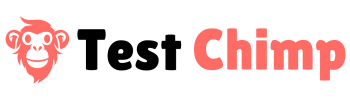Mind Map
ExploreChimp (see detailed guide) builds a complete visual Mindmap of your product detailing:
- Different screens present in your webapp
- What are the different states
- What groups of elements exist, what are the elements within them, what possible actions are feasible
- How to navigate from one screen to another
We use all that data to build a custom Mindmap, overlaying the bugs identified as well as test scenarios, making it easier to identify bug hotspots, where test coverage needs to be improved, and where further exploration is needed. This provides a great canvas for teams to collaborate alongside the agent.
Overlay Bugs to Identify Hotspots
Zoom In…
You can zoom in on any screen, which will show the different states, as well as different element groups present in that screen:
Collaborate on Test Scenarios
You can view the test scenarios it has identified for a given screen / state. Simply click on the screen and then open the Test Scenarios tab on the drawer:
You can easily collaborate on the test scenarios right on the mind map itself:
Mark Manual Test Results
Often, your team may pick up some of the scenarios and test them out manually. You can mark the result easily:
Ask ExploreChimp To Test
If you want ExploreChimp to test a specific test scenario, you can click on the test scenario action bar (which appears when hovered over the scenario card), and click on Run icon. Select Test With ExploreChimp.
Run corresponding script
When ExploreChimp identifies test scenarios, it authors test cases for each scenario whenever feasible. If there is a script associated with a given scenario, you can directly run that script from above, for deterministic execution.
Add / Edit Test Scenarios
You can add test scenarios manually as well as edit existing scenario details. Those will all become context for future explorations by ExploreChimp, where it can pick up those scenarios to test.
Test a specific screen / state
You can click on any screen / state in the mind map, and ask our agent to explore and test that screen – by clicking on the “Explore this screen” button in the General info tab in the drawer.